How to add a Shopify store to DKD?
Learn how to add your first Shopify store to DKD
1. Go to the main menu on the sidebar and click on Account -> Sales channels.
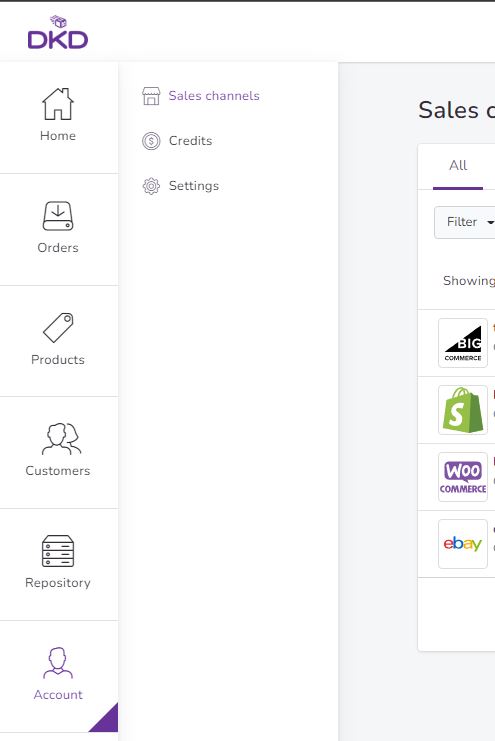
2. Then click again here on Add sales channel button.
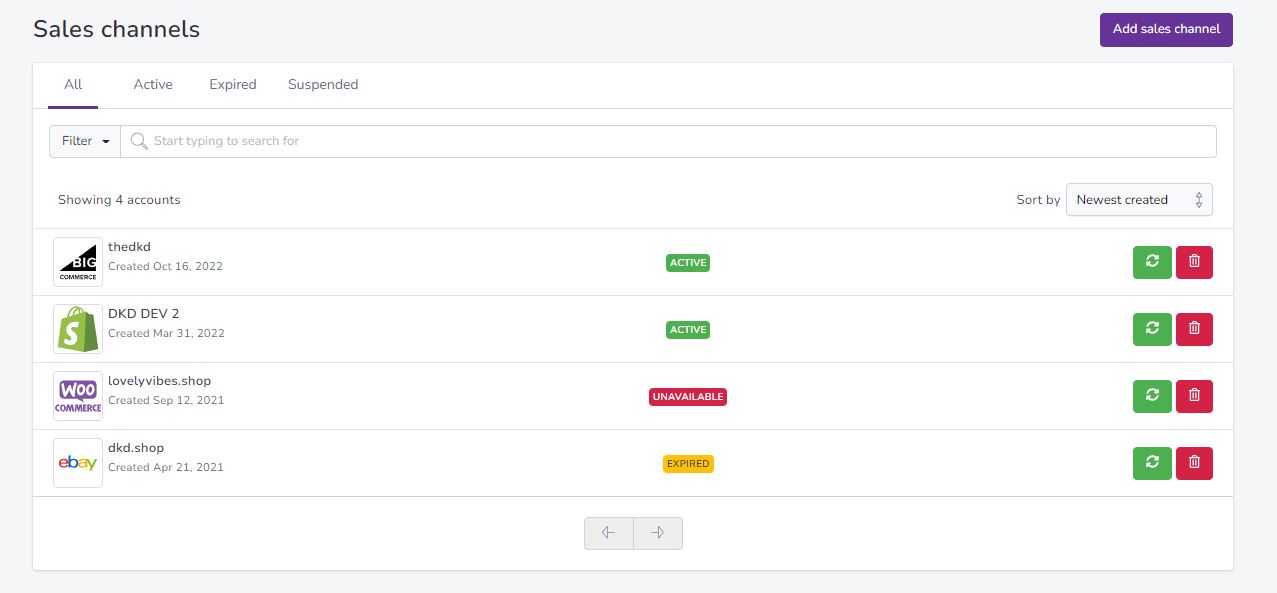
3. Now you need to choose the selling channel (Shopify) and click Continue button.
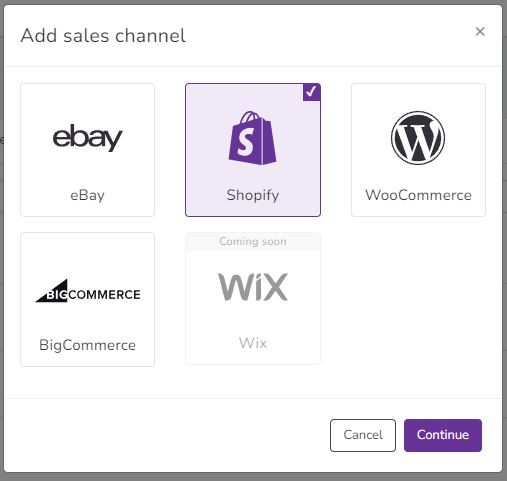
4. Enter a Store URL of your Shopify account then click Add channel.
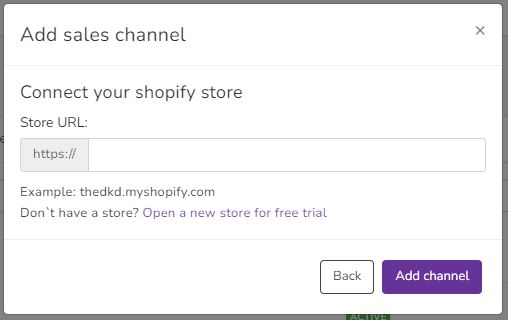
5. You will be asked to log in to your Shopify account: .
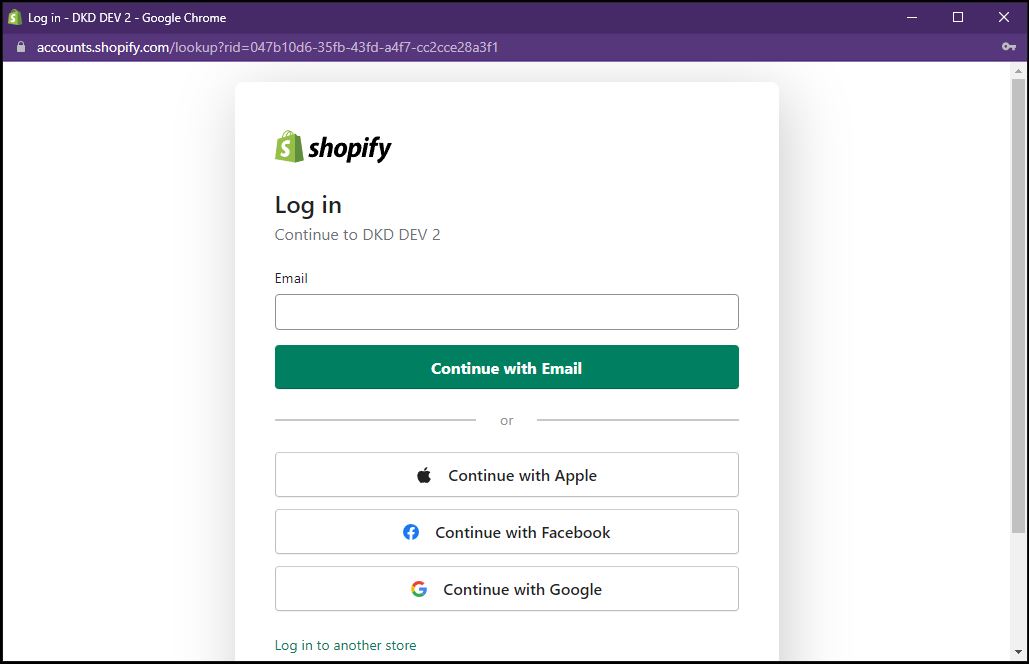
6. You will be transferred to your Shopify account to approve DKD as a third-party app by clicking Install unlisted app button.
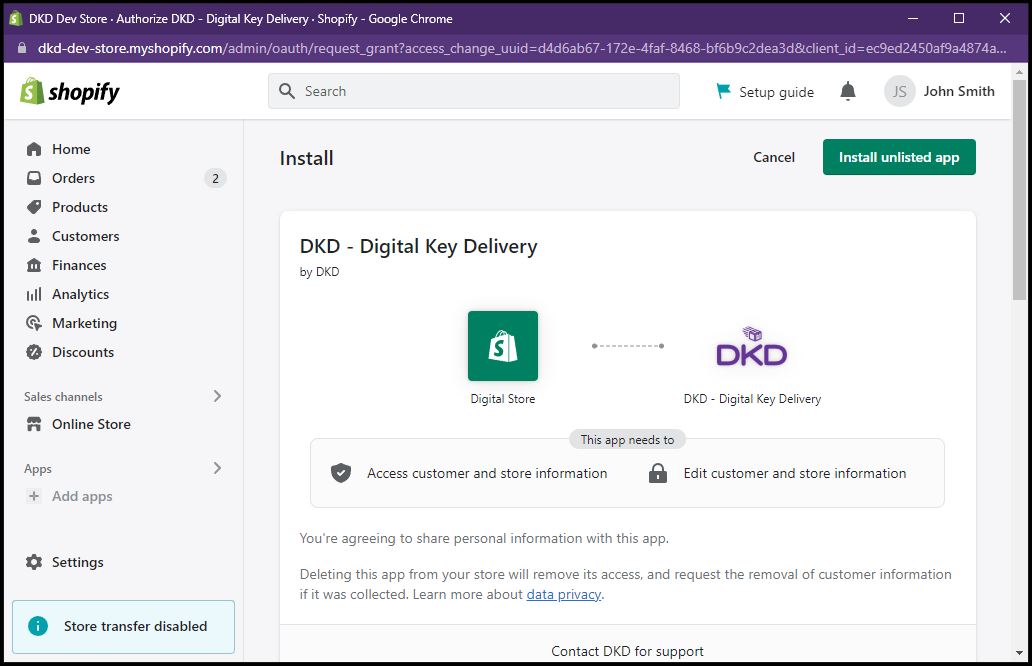
7. Once you did that you will be redirected to DKD and the system will let you know the addition was successful: .
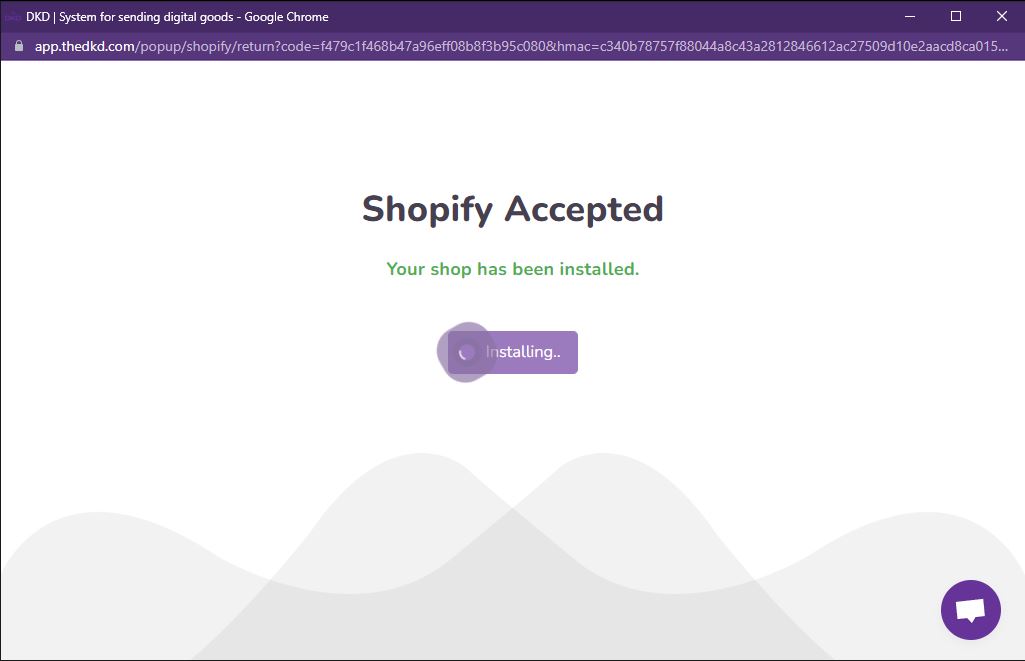
Once you have added your store, you will get a notification approving it and the system will let you manage your items and to related repository.
This process is explained more in detail in this help article.
If you have further questions about this topic, please do not hesitate to address us at the support chat - we will be more than happy to assist you.